Learn how to configure a catch-all email account in Virtualmin, designed to receive all emails sent to your domain that do not match any existing account or alias.
Create catch-all email account
A catch-all email account serves as a useful tool for domain email management by capturing all messages sent to your domain, including those addressed to non-existent email addresses. This setup ensures that no email sent to your domain is missed. Here’s how to set it up in Virtualmin:
Select the domain: After logging into Virtualmin, choose the domain for which you want to set up a catch-all email address. This is done by selecting the domain name from the drop-down box in the top-left corner of the left menu.
Navigate to user management: Click on Edit Users in the domain section of the menu. This will take you to the section where you can manage email accounts for that domain.
Choose an email account: Select the email account you wish to designate as the catch-all account. This is done by clicking on the name of the desired email account in the user list.
Access email settings: Within the user’s settings, click on Email Settings to modify its properties.
Configure catch-all: In the Additional email addresses field, enter
@yourdomain.com, replacingyourdomain.comwith your actual domain name: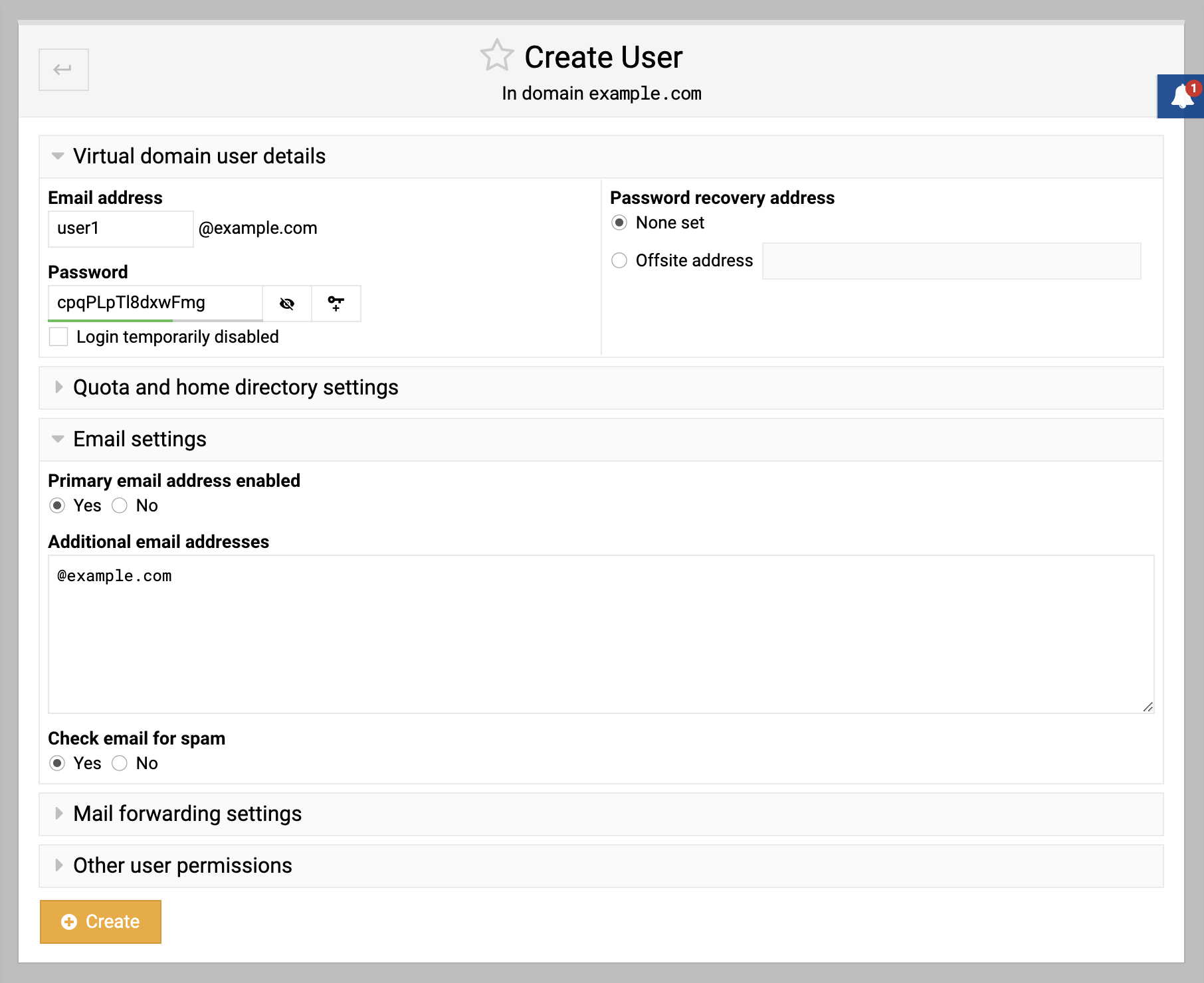
This setting directs all emails sent to your domain, which don’t match other accounts, to this specified account.
- Save the settings: Click Save to apply the changes. This email account is now set as the default (catch-all) for your domain, receiving all undirected emails sent to it.
By following these steps, you can easily set up a catch-all email account in Virtualmin, ensuring that no emails sent to your domain are bounced due to non-existent accounts.