This tutorial provides a straightforward guide on creating an email account in Virtualmin, which can be accessed via POP, IMAP, or webmail. Following a few simple steps, you’ll learn how to select the appropriate domain, navigate to user management, and set up a new email account with a custom address and secure password.
Creating an email
Creating an email account in Virtualmin is a simple process, allowing you to quickly add new email capabilities to your domain. Here’s how to do it:
Select the Domain: After logging into Virtualmin, start by choosing the domain for which you want to create the email account. This can be done by selecting the domain name from the drop-down box located at the top-left corner of the left menu.
Access user management: In the domain’s left menu, click on Edit Users. This will take you to the user management section where you can manage existing accounts and add new ones.
Add a new user: Click on Add a user to this server. This opens a form where you can define the new email account:
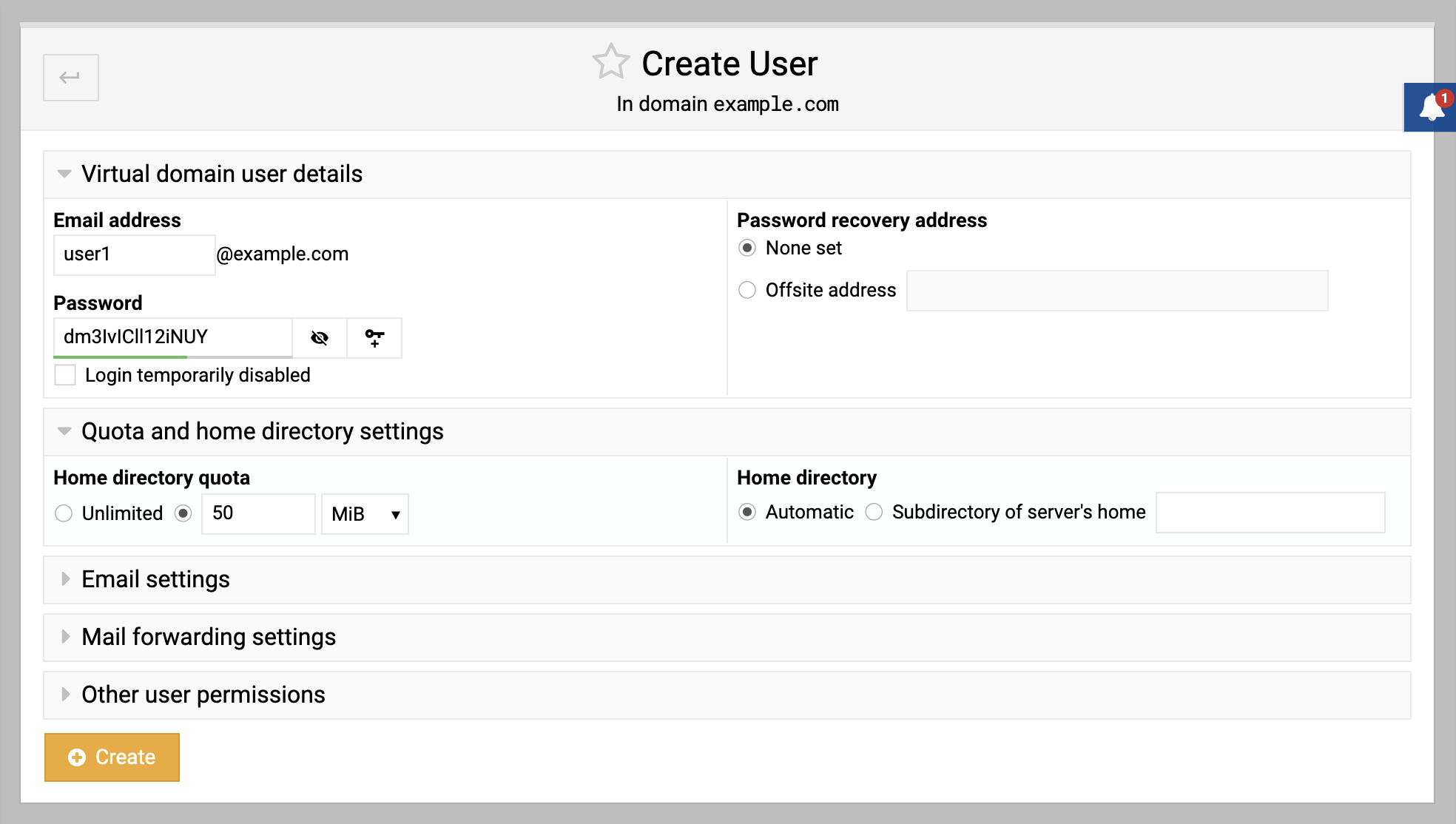
Enter account details: In the form, specify the desired email address and a secure password. These details are essential for creating a unique and secure email account.
Create the account: Once all the details are filled in, click Create. Virtualmin will then process the information and set up the new email account on your server.
This email account can now be accessed through various methods like POP, IMAP, or webmail, providing flexible options for communication.